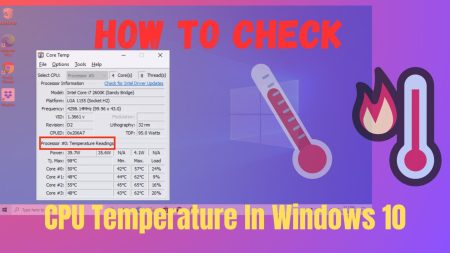Anyone fond of playing PC video games would know how vital mouse sensitivity is. DPI can significantly impact a gamer’s experience. If you have a gaming mouse with buttons for changing DPI settings, it can be frustrating to click the DPI button unintentionally when playing your online game. So, it would be beneficial if you knew exactly how to disable DPI button on mouse for a better gaming experience.

Just consider yourself in a situation where you are in the midst of a heated GUNFIGHT when, all of a sudden, something terrible happens. Your reticle flits across the screen at twice the speed as you continue to miss all fifty bullets through your high-capacity SMG, and then you perish.
Where was amiss? Most likely, when frantically pressing buttons, you mistakenly pushed the DPI button, effectively increasing your mouse’s sensitivity. Since you are here, it may be the scenario with you recently, and you are figuring out the solution to disable mouse DPI.
Table of Contents
WHAT DOES DPI MEAN IN THE CONTEXT OF COMPUTER MOUSE?
DPI stands for Dots Per Inch and describes the sensitivity of a mouse’s hardware. Although a majority of mouse manufacturers use the term “DPI” in their advertisements, the correct term is CPI (counts per inch). So, you’ll see that these terminologies are used interchangeably in certain customization programs. Further in this article, you will be finding the term “DPI” as it’s more common.
Specifically, DPI refers to measuring a mouse cursor’s on-screen movement speed in relation to the distance your mouse is covering. For instance, while using a lower DPI mouse, if you move an inch to the right, and then using a higher DPI mouse, you move an inch to the right again, the cursor would go farther on the screen in the second case even if the distance covered by mouse’s sensor was the same.
If your mouse’s DPI is set to 400, your computer is going to register 400 “counts” for each inch you move the mouse over your desk. The software then converts this value into movement on the screen. If your cursor traveled half a pixel for every count, it would be 200 pixels toward the right when you moved the mouse an inch towards the right.
Let’s say you increased your mouse DPI by twofold, i.e., 800. When you slide your mouse, the cursor will be at twice the earlier speed for every inch. For DPI at 1600, the rate will be doubled as compared to 800, and it goes on. Mouse’s movement and DPI have a linear relationship with each other.
WHICH DPI IS BETTER? HIGH VS LOW
DPI is crucial in deciding how sensitive your gaming mouse is:
High DPI
A high DPI refers to faster mouse movement, and more screen space may be covered with minimal hand movements. A high-DPI mouse needs to be controlled with great dexterity in the wrist instead of the arm. This mobility is especially helpful if your desk is small or if your mousepad is small. Without slipping off the mousepad, you can navigate the entire height and width of your screen.
Games that place less emphasis on precision and more emphasis on cursor speed. Here, a higher DPI might be the better option. Those who appreciate first-person shooters prefer a higher DPI that enables swift, snappy cursor movements. For extremely quick flick-and-fire movements and trick shots, a high DPI level of 3600 or higher is helpful.
One more thing to be kept in mind here is that with higher DPI, cursor movement when navigating Windows is also affected. Because of this, you might want to adjust the gaming mouse’s in-game sensitivity in a way that is totally independent of other Windows tasks.
Low DPI
A low DPI is helpful in shooting games where precise gun movement is frequently required rather than rapid player movement across the screen. Therefore, a mouse with a lower DPI will enable you to shoot more precisely and eliminate your game’s toughest foes because it is much simpler on your first attempt to land precisely where you were aiming. Along with that, a low DPI calls for a lot more arm motion. This can occasionally be annoying because if you don’t have a lot of elbow room, your mouse can slip off the pad.
So, what is your requirement?
The mouse’s DPI settings you select majorly depend upon the categories of games you play. Moreover, the ideal DPI also depends upon your preference and even your monitor’s resolution, plus your skillset. Even with a sensitive mouse, some individuals are capable of achieving exceptional precision. But since the majority can’t, choosing the lower end could be preferable unless you’re an expert.
However, taking broadly, a DPI setting of 400-3600 accommodates almost all gamers. Today’s gaming mice can produce DPI up to 20,000, beginning from 400 DPI. The DPI value you specify should be a multiple of 400 DPI, such as 800,1600, etc. Most gamers have found that a balanced DPI setting between 800 and 1600 is ideal. obviously, you will change this value to suit your personal preferences.
Also, remember that the selection of your DPI should only be based on how sensitive you would like your mouse to be beyond games. Without altering your DPI settings, you may always change the sensitivity of the game.
HOW TO DISABLE THE DPI BUTTON ON THE MOUSE: STEP-BY-STEP GUIDE
The DPI setting cannot be disabled using any physical buttons on the mouse. It can be done with software, and you will use your mouse to maintain it.
Let’s discover how to disable the mouse DPI button with the help of software now:
STEP 1:
You don’t need to be familiar with the Logitech mouse prior to installing Logitech G Hub software because it is easy to understand. When you hit on “My Device”, your mouse gets connected to the Logitech G Hub; you just follow the instructions displayed on the screen to set up your mouse as desired.
To ensure that your mouse works correctly, you should set up the software that is compatible with your mouse. Since many companies provide support only to their brand of mice, the Logitech G Hub cannot be used with a Razer mouse.
STEP 2:
You can add an additional assignment by clicking on the “+” icon.
STEP 3:
In a graphical manner, your Logitech mouse’s buttons will then be presented to you in a 3D representation. You can see what each mouse button performs.
STEP 4:
Find the “Disable DPI Button” option. To disable the mouse DPI, click that switch. The DPI buttons on your mouse are now inactive. Your gaming experience won’t be interrupted by DPI Buttons.
Here may arise a question of why there is a need to disable DPI button on mouse?
The DPI button can be both useful and inconvenient at times. Consider accidentally pressing the DPI button while playing a game. It’s definitely a disaster.
Additionally, setting the mouse DPI manually while playing a game is not an intelligent idea. It’s amazing to watch when it works, but when it doesn’t, you are left helpless.
Most users can disable the DPI button on their mouse to prevent any interruption while they are working or playing if they have a low-resolution screen.
CONCLUSION:
We genuinely hope that this article was helpful in addressing your DPI concerns, especially on how to disable DPI button on mouse. Now that you know what DPI (dots per inch) is, and you can adjust DPI settings according to your requirements. You don’t need to be fixed to one setting. Make sure you set up separate mouse dpi configurations for various mouse-related tasks to regulate cursor speed.
Besides, most mouse retain the settings in onboard memory, so whenever you have to shift your mouse to another system, your DPI button should remain deactivated.